Wave Generator Overview

Fig. 112 The wave generation module in QBlade’s main tool bar.
If an offshore simulation where the consideration of wave excitation is being carried out, it is necessary to provide the information about the sea sate in the form of a wave field. The field may either consist of a single wave train (regular wave) or multiple, superpositioned regular waves - (irregular waves). Both types may be generated directly in QBlade. A third possibility is the definition of a prescribed sea state, allowing the user to import externally generated wave fields. The three functionalities are described in more detailed below. The underlying theory implemented in QBlade is described in the Waves section of the theory guide.
Any wave field generated in QBlade requires that a new wave is created by selecting this option in the Controls box. This opens the Linear Waves dialogue, where the wave generation options are displayed. In the Main Seastate Parameters box, the wave train is defined (amplitude and frequency). The Equal Energy Frequency Discretization box allows the user to tune the discretization parameters of the energy spectrum. Finally, the Equal Energy Directional Discretization box lets the user define directional properties of the wave.
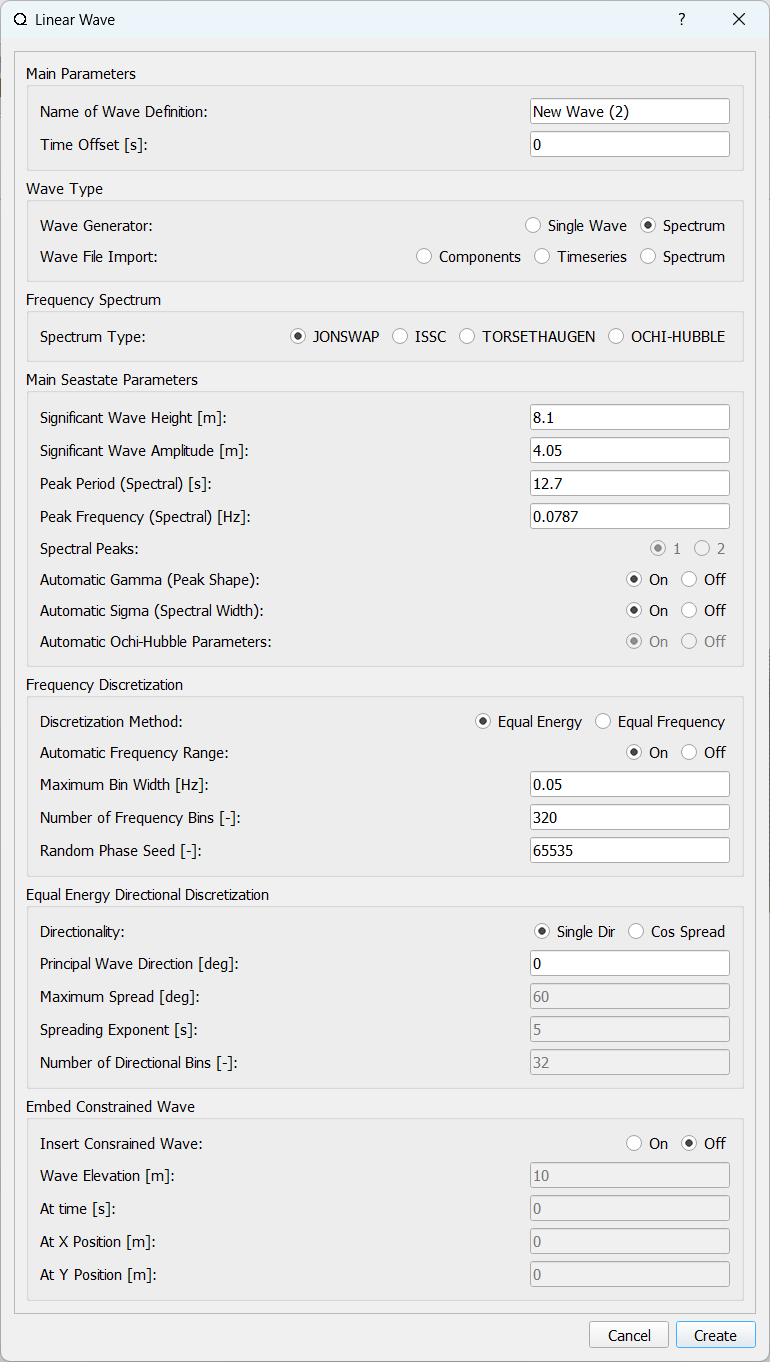
Fig. 113 The wave generator dialog in QBlade.
Regular Wave
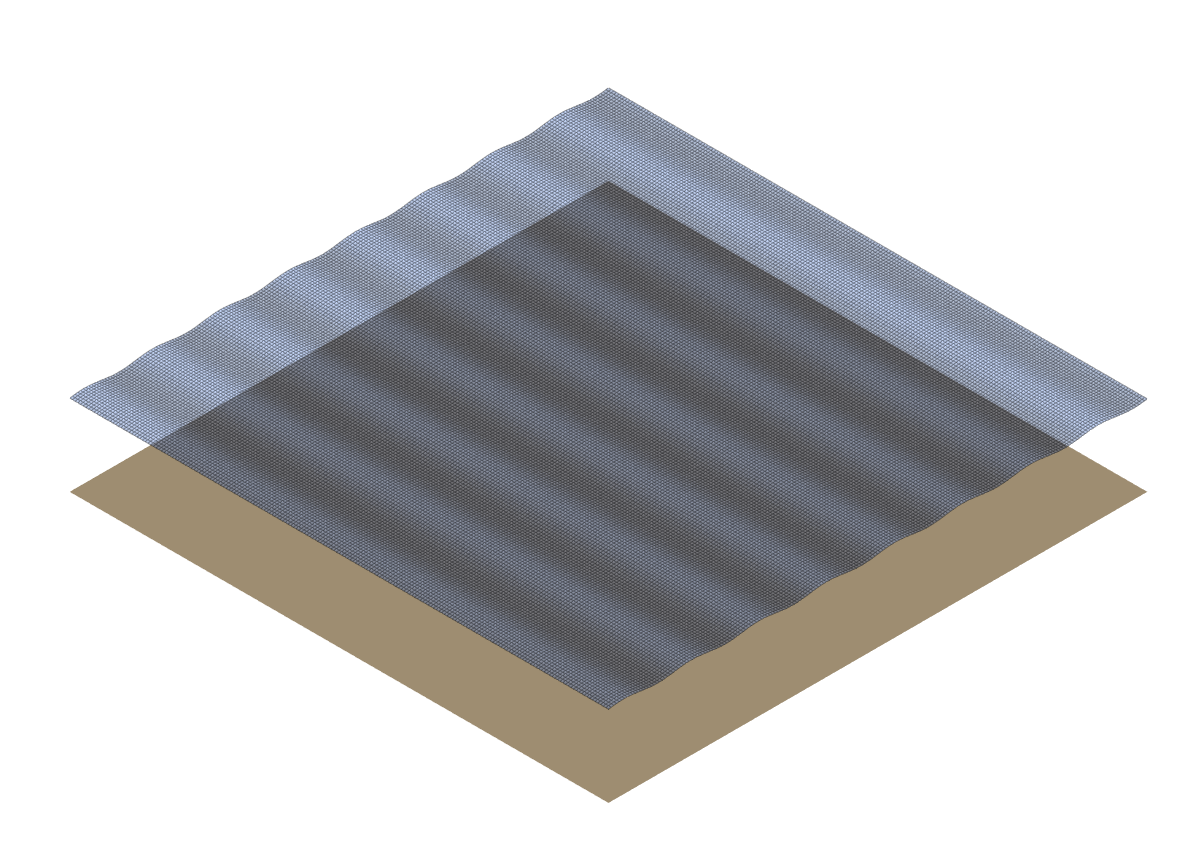
Fig. 114 Visualization of a regular wave.
To generate a regular wave, the wave type Single Wave has to be chosen in the Linear Waves dialogue. The user now has the option to characterize the single wave train with the remaining available inputs. These parameters define the shape and direction of an Airy wave (see Linear Wave Theory).
Main Parameters
Time Offset: Time shift of the generated wave signal.
Significant Wave Height: Height of wave train to be generated (directly linked to amplitude).
Significant Wave Amplitude: Amplitude of the wave (directly linked to wave height).
Peak Period: Period of the wave (directly linked to wave frequency).
Peak Frequency: Frequency of the wave (directly linked to the wave period).
Equal Energy Directional Discretization
Principal Wave Direction: Incoming wave direction.
Irregular Wave
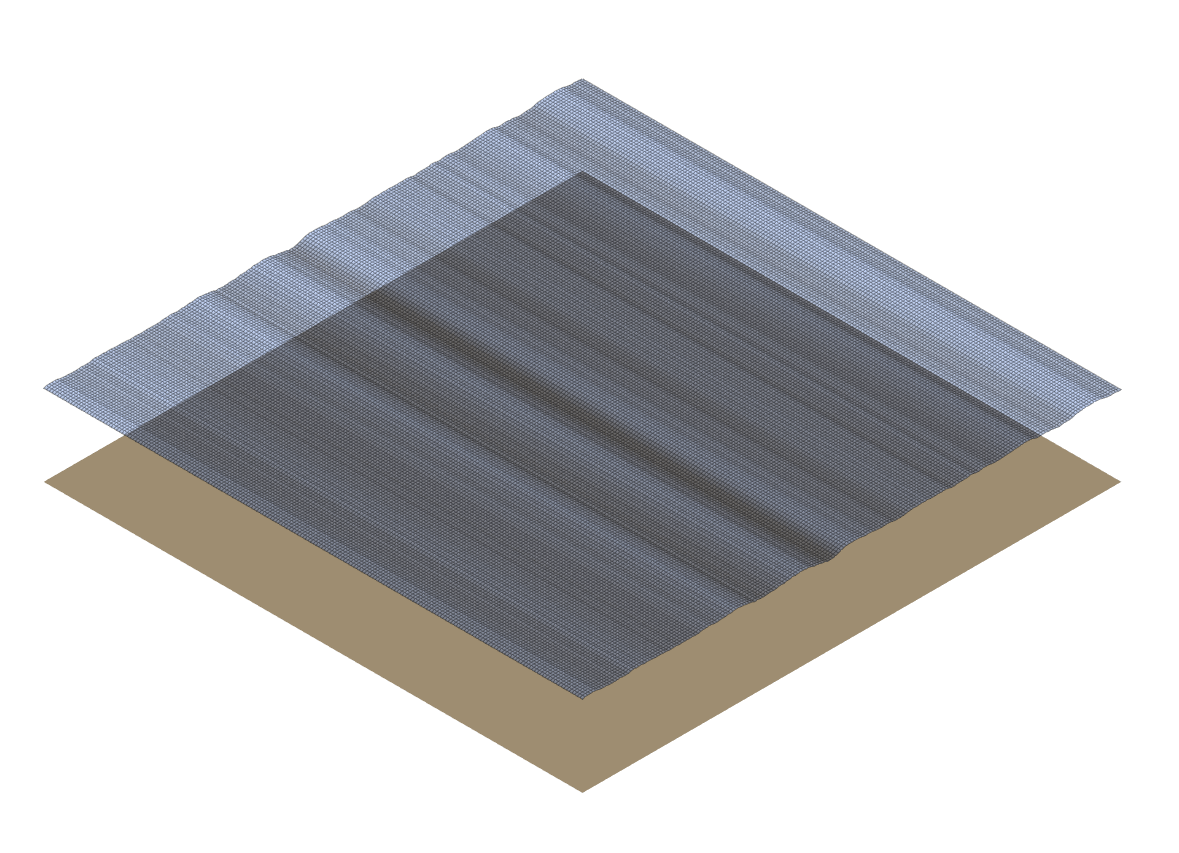
Fig. 115 Visualization of an irregular wave.
To generate an irregular wave, the wave type Spectrum has to be chosen. The user is now given the option to characterize the wave with the remaining available inputs. In addition to the wave train characterization discussed above, spectra discretization options can be specified.
Main Parameters
Time Offset: Time shift of the generated wave signal.
Significant Wave Height: Wave height defining shape of the wave spectrum (directly linked to amplitude).
Significant Wave Amplitude: Wave amplitude defining shape of the wave spectrum (directly linked to height).
Peak Period: Peak period of the wave spectrum (directly linked to wave frequency).
Peak Frequency: Peak frequency of the wave spectrum (directly linked to the wave period).
Automatic Gamma: Automatic or manual definition of peak shape factor of the spectrum.
Automatic Sigma: Automatic or manual definition of the spectral width parameter.
Frequency Discretization
Discretization Method: The options are equal energy or equal frequency discretization of the wave spectrum
Maximum Bin Width: Maximum frequency range of the spectrum discretization.
Number of Frequency Bins: Resolution of frequency discretization of the energy spectrum.
Random Phase Seed: The random seed assigning the wave component phase data.
Equal Energy Directional Discretization
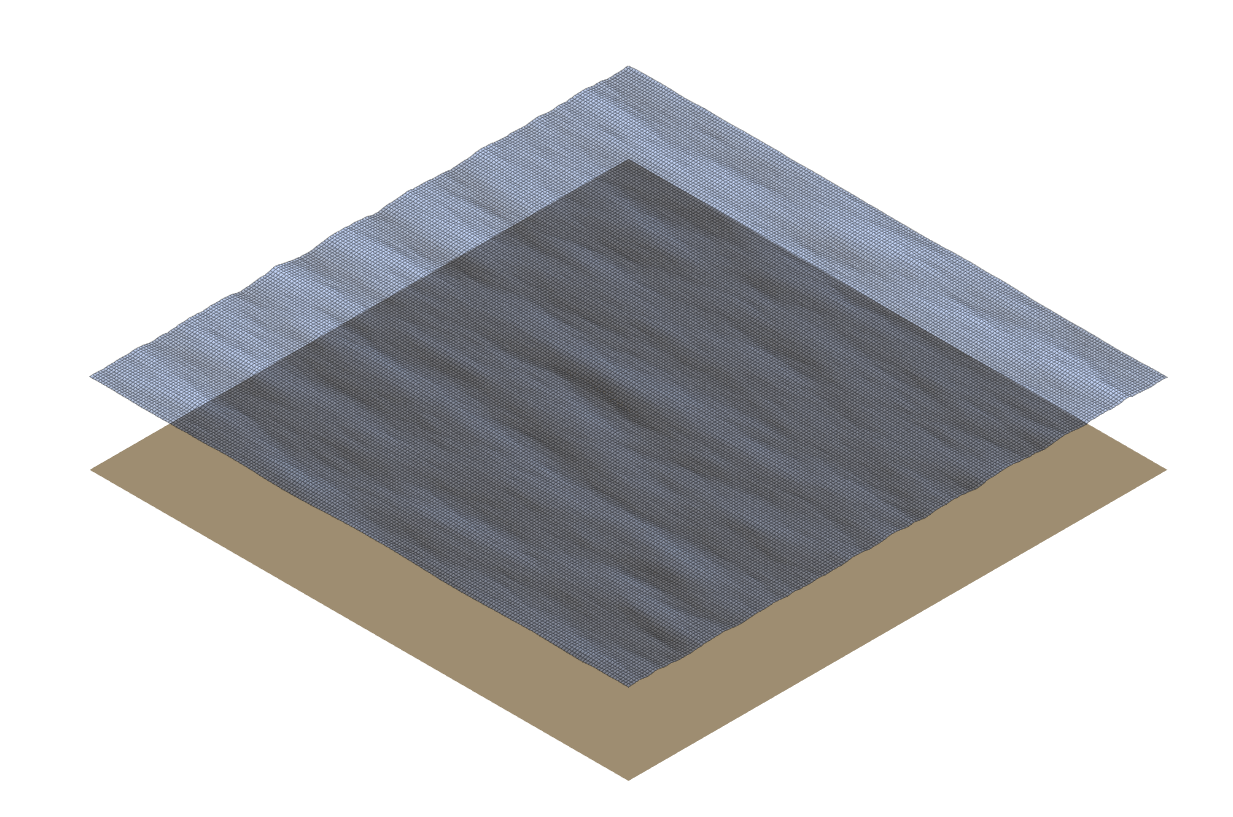
Fig. 116 Visualization of an irregular multi-directional wave.
Either a unidirectional irregular wave (Single Dir) or multidirectional wave (Cos Spread) can be created
Principal Wave Direction: Definition of the wave direction (unidirectional spectrum) or of the principal direction of the cosine spectrum.
Maximum Spread: Definition of the width of the cosine spectrum.
Spreading Exponent: Shape defining parameter for the directional spectrum
Number of Directional Bins: Resolution of angular discretization of the directional spectrum.
Embedded Constrained Wave
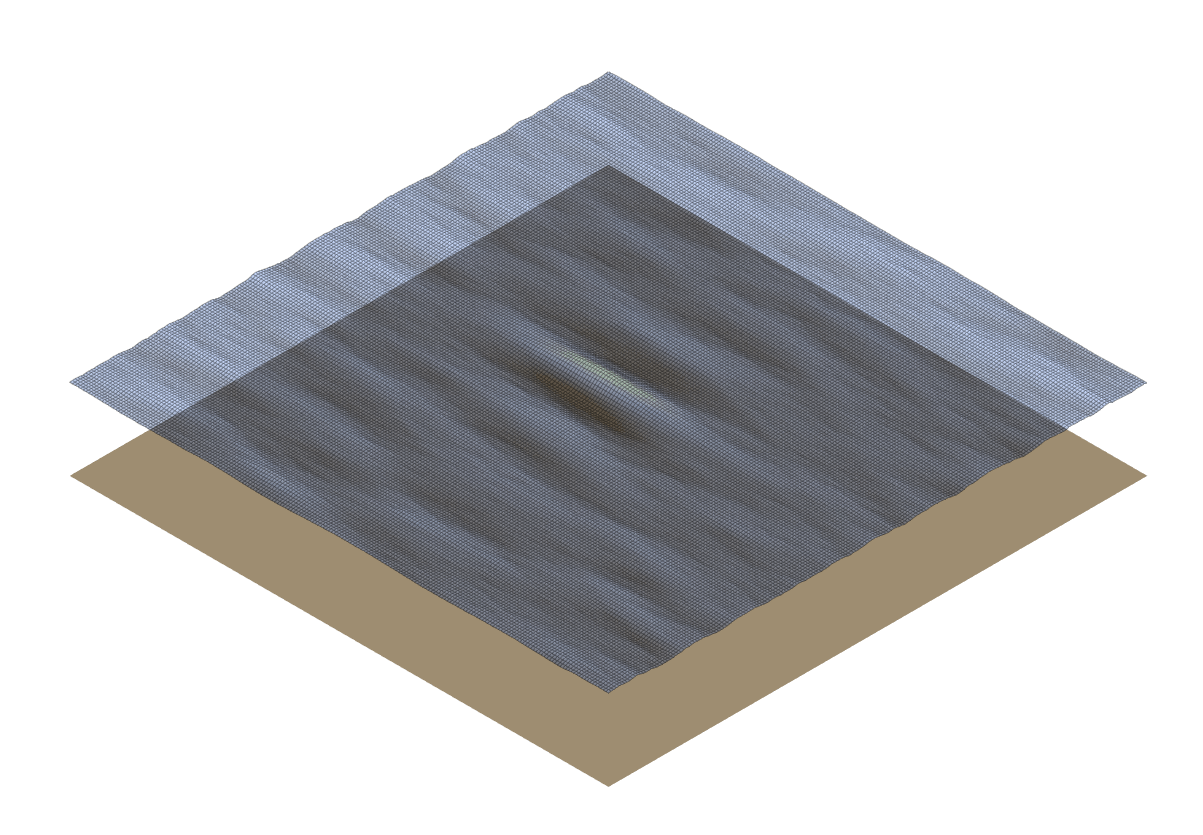
Fig. 117 A 30m constrained wave embedded in an irregular multi-directional wavefield.
QBlade also allows to embed a constrained wave into an irregular wavefield. This process is based on the NewWave method of Taylor 1 and follows the implementation that is as laid out in L. Wang, J. Jonkman, G. Hayman, A. Platt, B. Jonkman, A. Robertson2. The main use of this functionality is to reduce the required simulation time until a design wave event occurs. The extreme wave that is embedded hereby is conditioned on the underlying wave spectrum and is indistinguishable from a naturally occurring extreme wave.
It is highly suggested to use an Equal Frequency discretization, with sufficient wave trains when embedding a constrained wave.
Wave Elevation: The elevation of the embedded wave.
At Time: The time at which the extreme wave occurs.
At X Position: The X position at which the extreme wave occurs
At Y Position: The Y position at which the extreme wave occurs
Import Components
By selecting this option the user can import a wave using wave component data.
when this option is selected a button appears Import Components File which allows the user to import a .txt file containing the wave component information.
This file must contains frequency [Hz], amplitude [m], phase [deg] and direction [deg] information of the wavefield in four columns.
This data represents the frequency domain information of the wave. This is inverse Fourier-transformed in order to specify a time-series of the wave data.
Once calculated, the button View Wave File appears allowing the user to visually check the imported data.
Import Timeseries
By selecting this option the user can import a wave using a time series of the wave height. A discrete Fourier transform (DFT) is applied to the timeseries in order to represent the data in the frequency domain. An inverse Fourier transform (IFT) is then applied to the Fourier coefficient in order to recreate the time-series data. A set of parameters must be specified for the DFT which gives the user some control of the wave components that are generated by the DFT. These parameters include:
Low Cut-Off Frequency: The minimum frequency considered in the DFT, below which wave components are discarded (approximately low-pass filtering).
High Cut-Off Frequency: The maximum frequency considered in the DFT, above which wave components are discarded (approximately high-pass filtering).
Signal Sampling Rate: The frequency with which data from the time series is sampled before the DFT is performed. This allows the user to reduce the number of wave components that will be generated by the DFT.
Amplitude Threshold: The minimum wave component amplitude allowed after the DFT is performed. This allows the user to filter out wave components with insignificant amplitude and thereby helps to reduce the number of generated wave components.
Import and Export Functionality
QBlade allows the user to import and export wave fields either in the four column format described in Import Components or in a .Iwa format.
The .Iwa format contains all of the parameters necessary to define the time and frequency domain descriptions of a wave.
This functionality can be found in the menu toolbar below the Wave tab.
Wave Definition ASCII File
An exemplary .lwa file is shown below:
----------------------------------------QBlade Wave Definition File-------------------------------------------------
Generated with : QBlade CE v 2.0 windows-pre-release
Archive Format: 310001
Time : 21:17:57
Date : 14.06.2022
----------------------------------------Object Name-----------------------------------------------------------------
Jonswap_Wave OBJECTNAME - the name of the linear wave definition object
----------------------------------------Main Parameters-------------------------------------------------------------
0.000 TIMEOFFSET - the time offset from t=0s [s]
3 WAVETYPE - wave type: 0 = TIMESERIES, 1 = COMPONENT, 2 = SINGLE, 3 = JONSWAP, 4 = ISSC, 5 = TORSETHAUGEN, 6 = CUSTOM
8.100 SIGHEIGHT - the significant wave height (Hs) [m]
12.700 PEAKPERIOD - the peak period (Tp) [s]
1 AUTOGAMMA - use gamma according to IEC (bool): 0 = OFF, 1 = ON (JONSWAP & TORSE only)
1.000 GAMMA - custom gamma (JONSWAP & TORSE only)
1 AUTOSIGMA - use sigmas according to IEC (JONSWAP & TORSE only)
0.070 SIGMA1 - sigma1 (JONSWAP & TORSE only)
0.090 SIGMA2 - sigma1 (JONSWAP & TORSE only)
0 DOUBLEPEAK - if true a double peak TORSETHAUGEN spectrum will be created, if false only a single peak (TORSE only)
1 AUTOORCHI - automatic OCHI-HUBBLE parameters from significant wave height (OCHI only)
0.077 MODFREQ1 - modal frequency 1, must be "< modalfreq1 * 0.5" (OCHI only)
0.133 MODFREQ2 - modal frequency 2, should be larger than 0.096 (OCHI only)
6.804 SIGHEIGHT1 - significant height 1, should be larger than height 2 (OCHI only)
4.374 SIGHEIGHT2 - significant height 2 (OCHI only)
3.000 LAMBDA1 - peak shape 1 (OCHI only)
0.932 LAMBDA2 - peak shape 2 (OCHI only)
----------------------------------------Frequency Discretization ---------------------------------------------------
0 DISCTYPE - frequency discretization type: 0 = equal energy; 1 = equal frequency
1 AUTOFREQ - use automatic frequency range (f_in = 0.5*f_p, f_out = 10*f_p)
0.039 FCUTIN - cut-in frequency
0.787 FCUTOUT - cut-out frequency
0.050 MAXFBIN - maximum freq. bin width [Hz]
320 NUMFREQ - the number of frequency bins
65535 RANDSEED - the seed for the random phase generator range [0-65535]
----------------------------------------Directional Discretization (Equal Energy)-----------------------------------
0 DIRTYPE - the directional type, 0 = UNIDIRECTIONAL, 1 = COSINESPREAD
0.000 DIRMEAN - mean wave direction [deg]
60.000 DIRMAX - directional spread [deg]
5.000 SPREADEXP - the spreading exponent
32 NUMDIR - the number of directional bins
----------------------------------------Embedded Constrained Wave --------------------------------------------------
0 EMBEDWAVE - add a constrained wave (bool), 0 = OFF, 1 = ON
10.00 EMBEDELEV - the wave elevation of the embedded wave [m]
0.00 EMBEDTIME - the time at which the embedded wave occurs [s]
0.00 EMBEDXPOS - the x-position at which the embedded wave occurs [m]
0.00 EMBEDYPOS - the y-position at which the embedded wave occurs [m]
Merged Waves
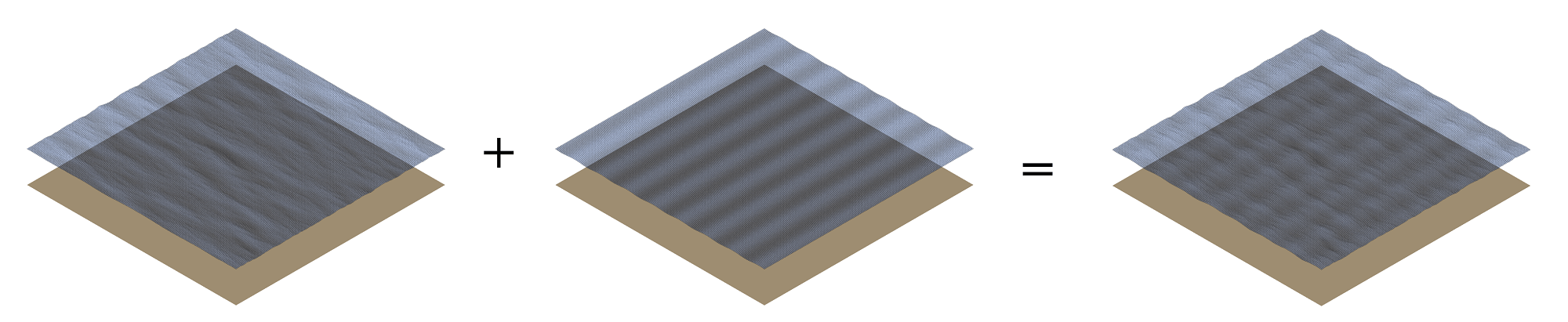
Fig. 118 Visualization of a new wave merged from an irregular and a regular wave.
It is also possible to merge two or more linear wave definitions to create a new merged wave. The merged wave is a simple superposition of the wave components of all merged waves. The main purpose for this option is to allow the user to generate seastates that are caused both by swell and wind coming from different directions. If both spectra (swell / wind) and their direction are known a merged wave can simply be created by merging both wave definitions.
The merge wave dialog is avaiilable from the top menu, shown in Fig. 119.
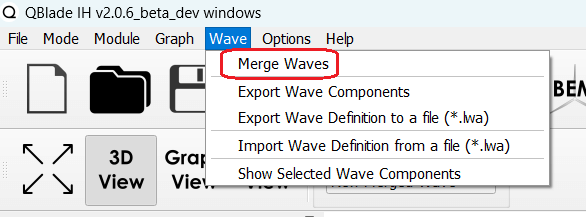
Fig. 119 The merged wave option in the top wave menu.
Merged Wave Definition ASCII File
A merged wave definition can also be exported to or imported from a simple ASCII format, that is shown below.
----------------------------------------QBlade Wave Definition File-------------------------------------------------
Generated with : QBlade CE v2.0.6_beta_dev windows
Archive Format: 310012
Time : 12:34:36
Date : 18.05.2023
----------------------------------------Object Name-----------------------------------------------------------------
New_Merged_Wave OBJECTNAME - the name of the linear wave definition object
----------------------------------------Main Parameters-------------------------------------------------------------
2 MERGEDWAVES - the number of linear waves that are merged in this wave
regular_wave.lwa WAVE_1 - the filenames of the waves that are merged
irregular_wave.lwa WAVE_2 - the filenames of the waves that are merged