Object Hierarchy and Data Structure
In the back-end of QBlade all simulation objects and all data is organized in a specific hierarchy, representing the ‘building blocks’ of a completer aero-servo-hydro-elastic wind turbine simulation. The data structure and object hierarchy of QBlade is shown in the following figure.
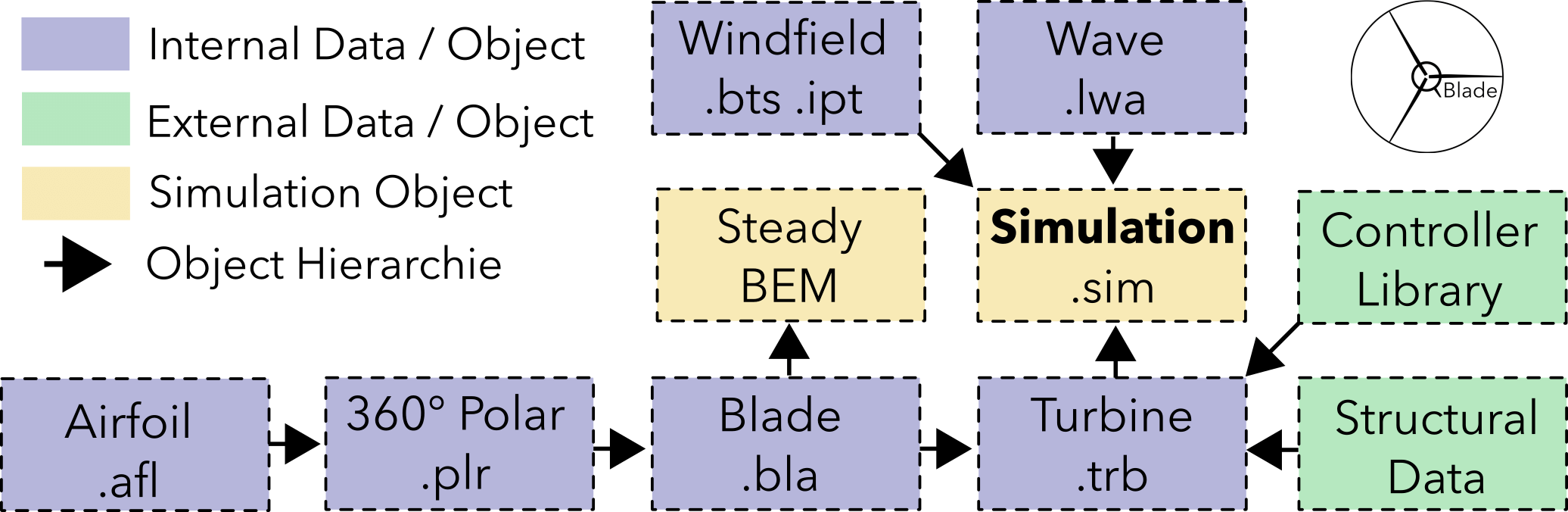
Fig. 40 Overview of QBlades data structure.
One important thing to note is that when a data object is deleted from QBlades database all objects associated with it, that are below in the object hierarchy, are automatically removed from the database. As an example: If a polar object is deleted all associated rotor blades are deleted and thus all associated simulations as well!
Project Serialization
All data and objects in QBlade can be serialized into the binary QBlade Project file formnat .qpr. QBlade project files allow easy sharing or saving of projects and simulation results.
Data Objects Import and Export
In QBlade several data objects exists. An aero-servo-hydro-elastic simulation definition is made up of several data objects (see Fig. 40). These objects are:
Simulation definition: The simulation definition objects defines boundary conditions, discretization and simulation length and other parameters (
.simfiles)Turbine definition: The turbine definition object defines the aero-servo-hydro elastic model of the turbine that is simulated (
.trbfiles)Blade definition: The blade definition contains the aerodynamic definition of the rotor blade (
.bldfiles)Polar: The polar object contains the airfoil coefficients (
.plrfiles)Airfoil: The airfoil object contains the outer contour of the airfoil (
.aflfiles)Windfield: The windfield object contains the time resolved data of the inflow (
.bts,.hhtor.inpfiles)Wavefield: The wavefield contains the time resolved information of the seastate (
.lwafiles)
One main concept in QBlade is the ability to easily create and edit the use data objects. In the GUI objects can easily be created within custom dialogs. These objects can be exported into ASCII format and edited, or completely created, outside of QBlade and imported with ease.